Add holidays to your calendar in Outlook for Windows
Applies To:
Outlook 2016
Outlook 2013
-
Click File > Options > Calendar.
-
Under Calendar options, click Add Holidays.
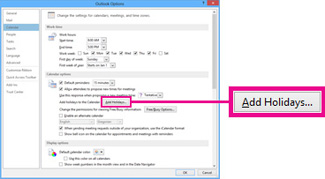
-
Check the box for each country whose holidays you want to add to your calendar, and then click OK.
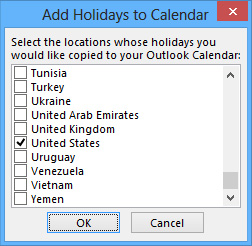
If a country's or region's holidays are already added to your calendar, the box for the country is checked in the Add Holidays to Calendar dialog box. If you click OK, the holidays are added and duplicates are created.
Note: The holiday information that’s
provided with Outlook 2013 includes Gregorian calendar years 2012
through 2022. If you’re using a non-Gregorian calendar, holidays that
occur during the same time period are included.
credit to https://support.office.com
No comments:
Post a Comment